Bulk SMS
In this tab you can view bulk mailing reports for a specific period, as well as export the report to an xlsx file.
To open this tab, select SMS → Reports in the side menu and select BULK SMS tab.
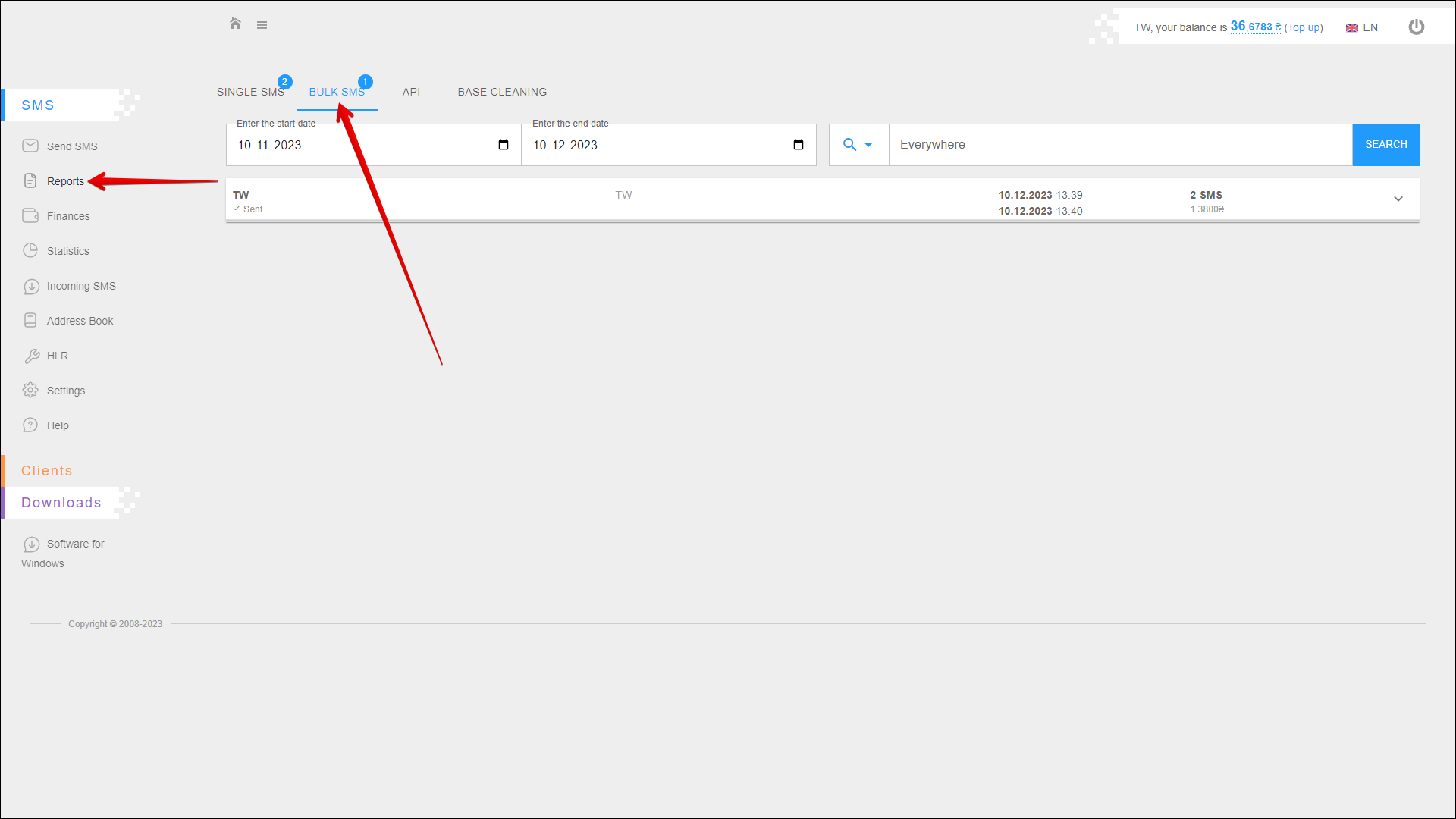
Period selection
To select the time period for which you want to display reports, follow the steps below:
| № | Action |
|---|---|
| 1 | Enter the start date. You can enter the date manually or select it in the calendar, to do this, click the Calendar icon on the right side of the field |
| 2 | Enter the end date. You can enter the date manually or select it in the calendar, to do this, click the Calendar icon on the right side of the field |
After selecting a date, the page will be refreshed to display reports for the specified period.
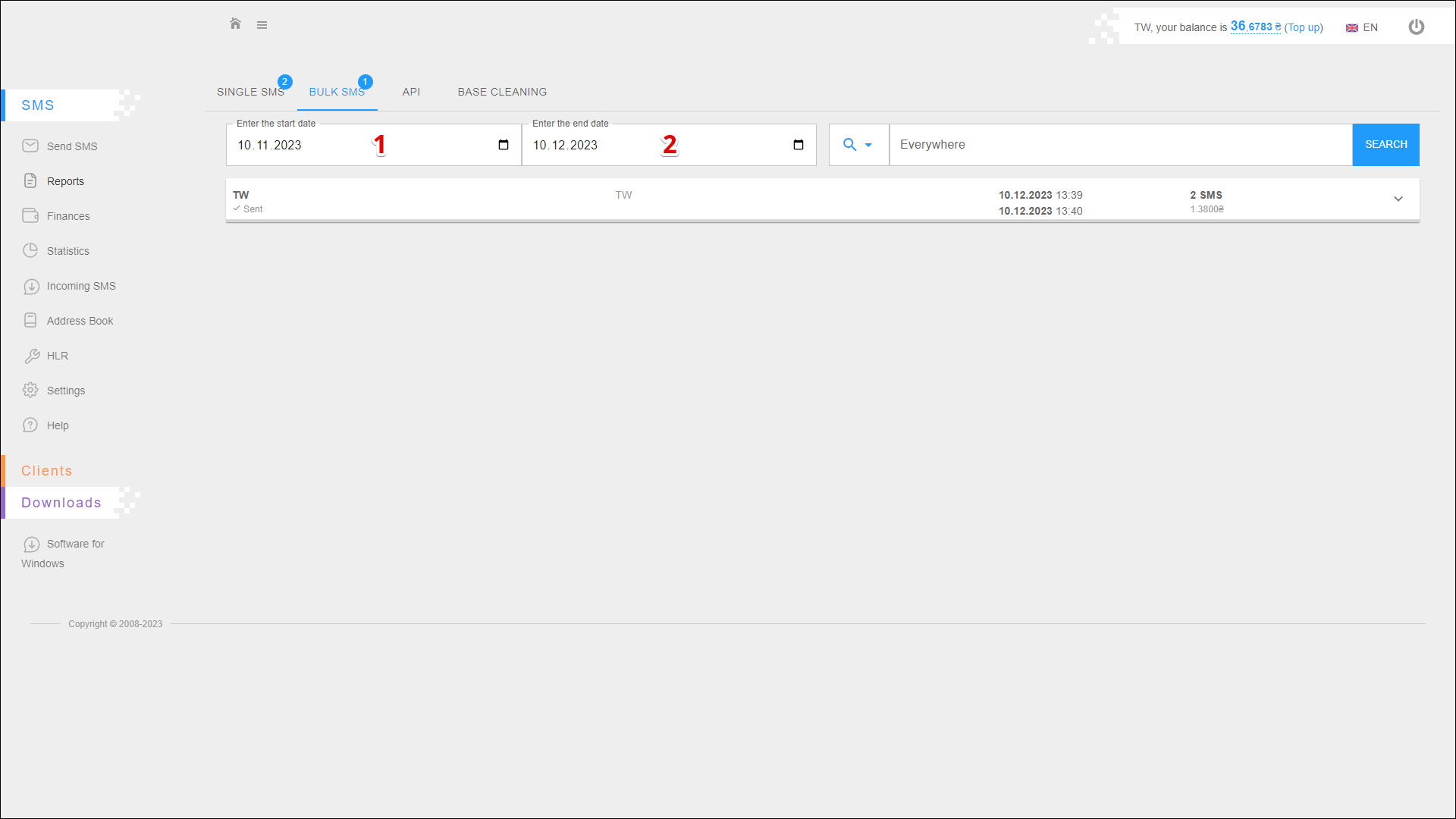
Search
You can also find specific reports by name, content or Sender ID. To search for reports, follow the steps below:
| № | Action |
|---|---|
| 1 | Specify a search parameter: |
| 2 | Enter the parameter value to search for the report |
Next, click SEARCH, the page will be refreshed and reports for the specified parameters will be displayed.
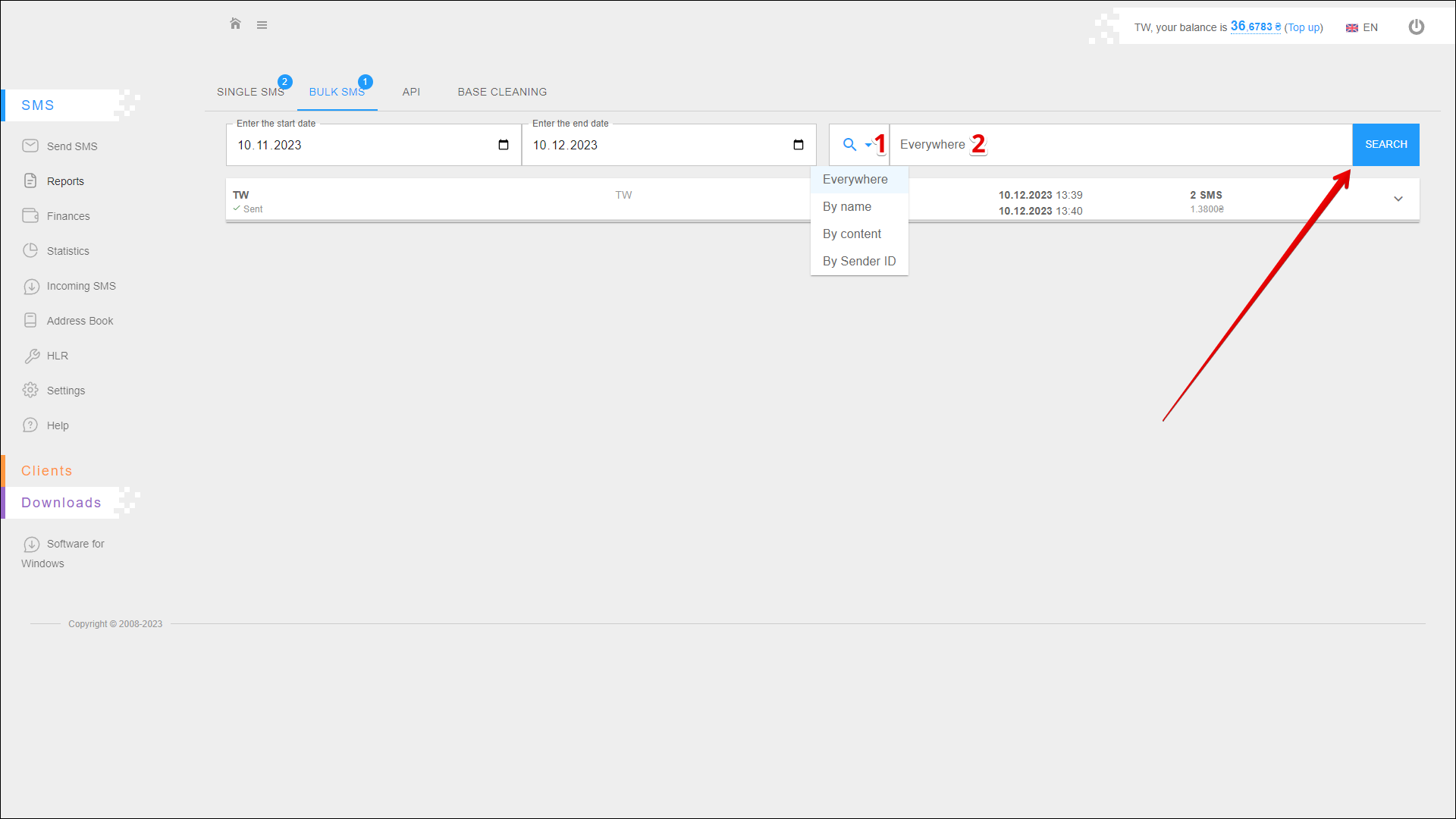
Reports list
All bulk mailing reports are located in the table on the BULK SMS tab.
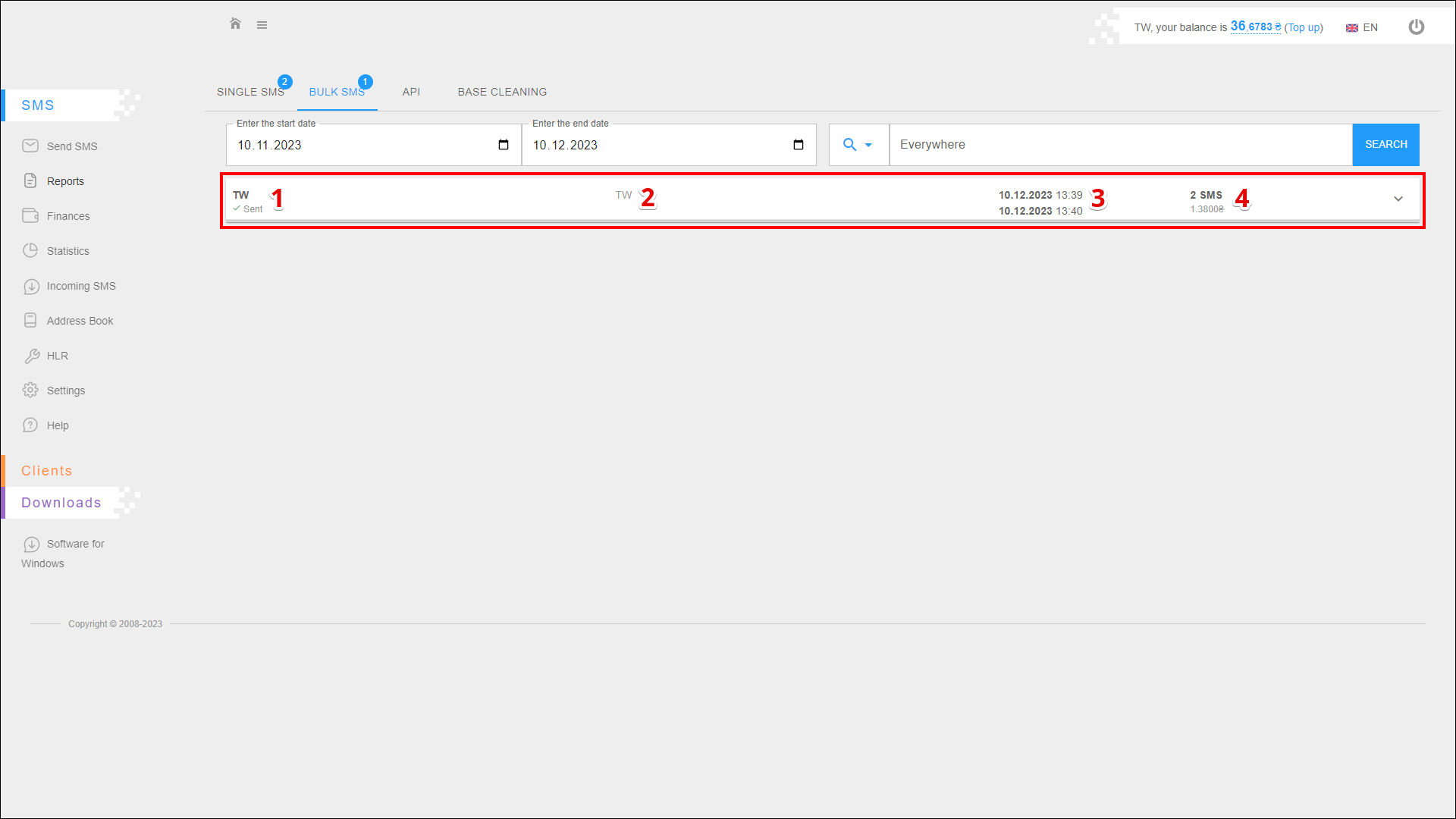
| № | Data |
|---|---|
| 1 | Mailing name and SMS status |
| 2 | Sender ID |
| 3 | Date and time of the beginning and end of the mailing |
| 4 | Number of SMS and their price |
Click on the report to view the text of the message.
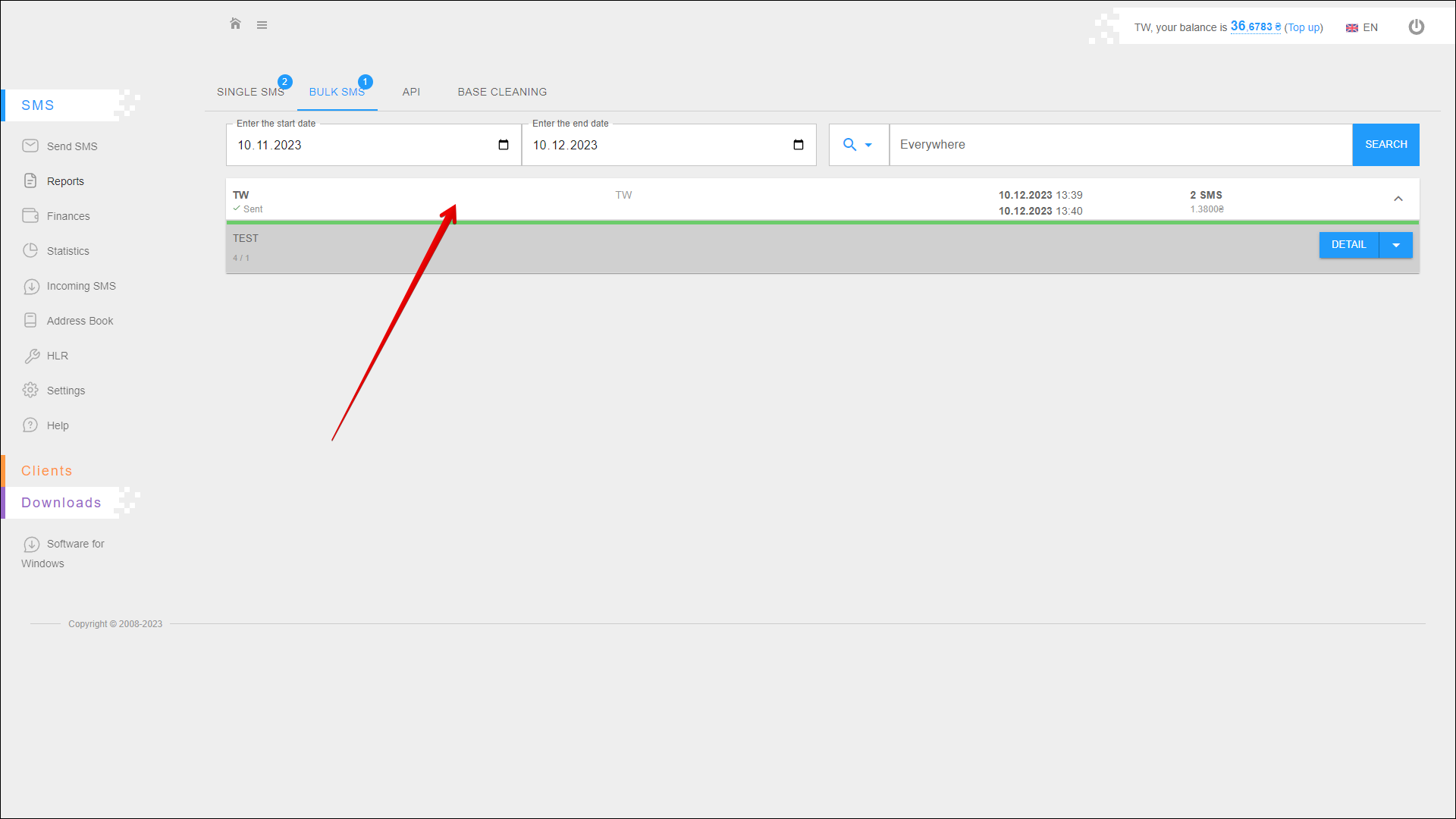
Additional actions with mailing
On the right side of the message text field there is a menu of additional actions:
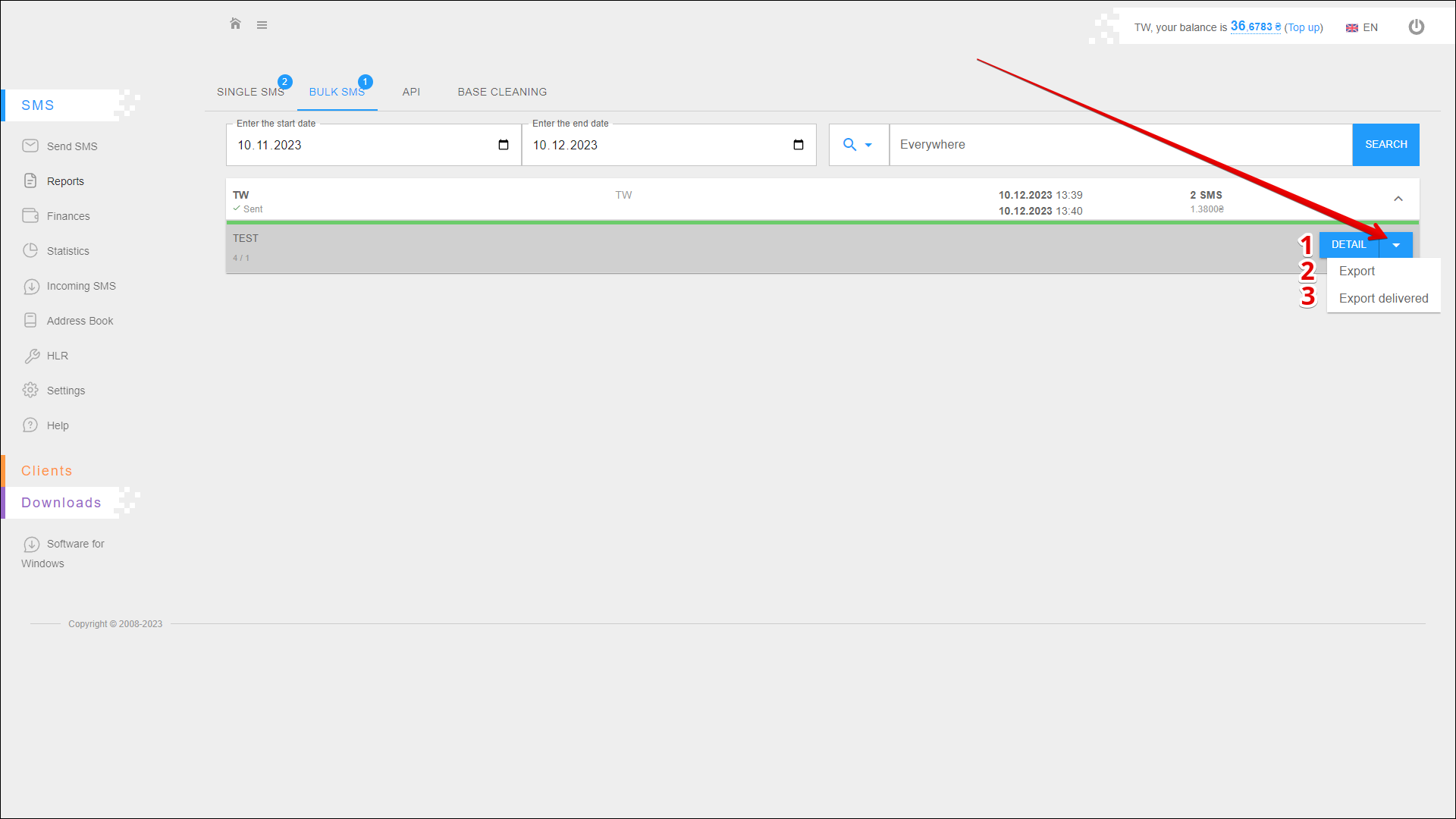
| № | Action | Description |
|---|---|---|
| 1 | DETAIL | View detailed mailing report |
| 2 | Export | Export reports for all messages |
| 3 | Export delivered | Export reports for delivered messages only |
Mailing report
The page with the mailing report is visually divided into three blocks:
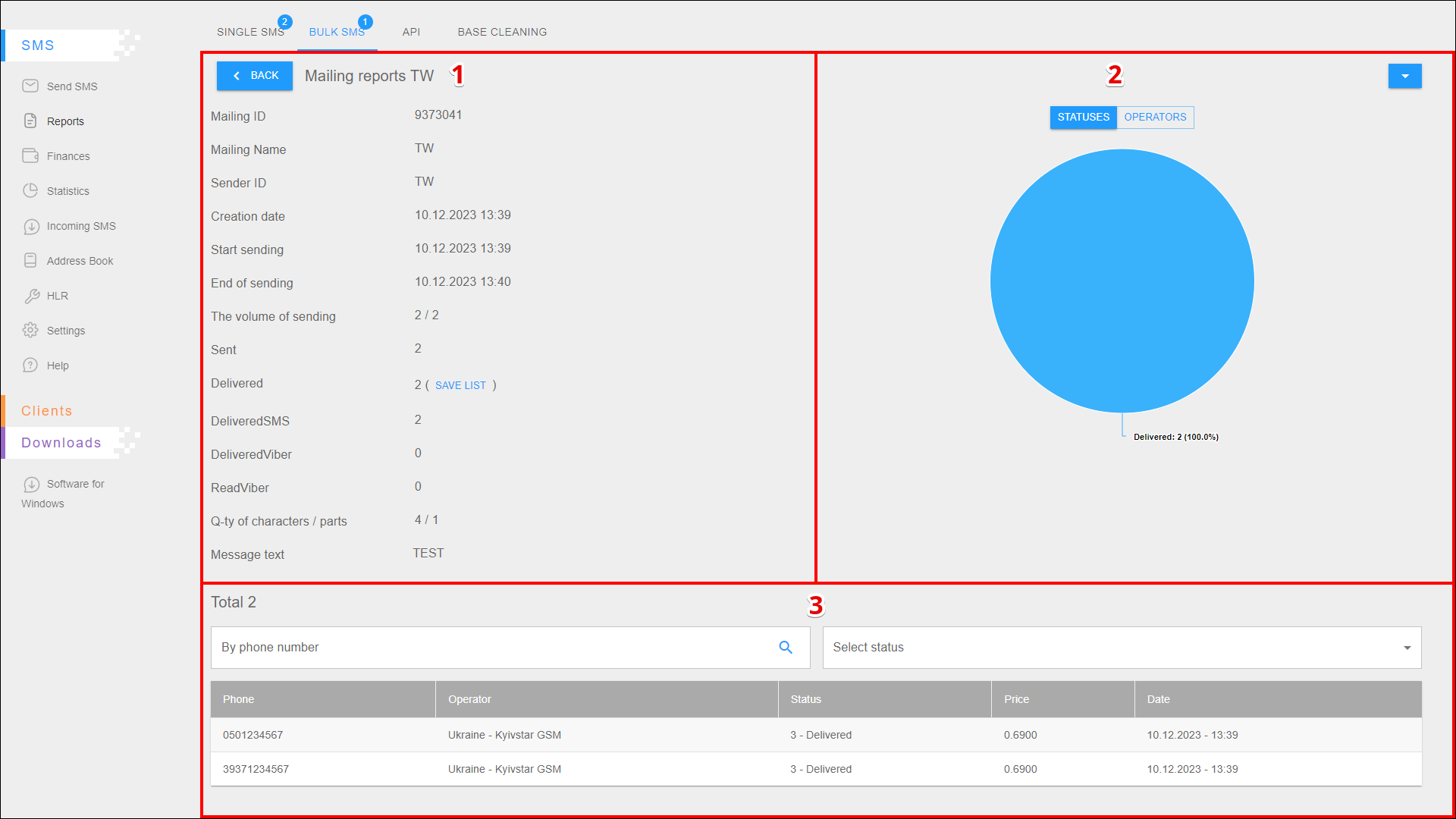
| № | Description |
|---|---|
| 1 | Detailed information about sms mailing |
| 2 | Circle diagram with statistics on statuses and operators. To toggle the chart display, use the STATUSES/OPERATORS switch above the chart |
| 3 | Table with a report for each recipient |
Detailed information
Detailed information about sms mailing contains the following information:
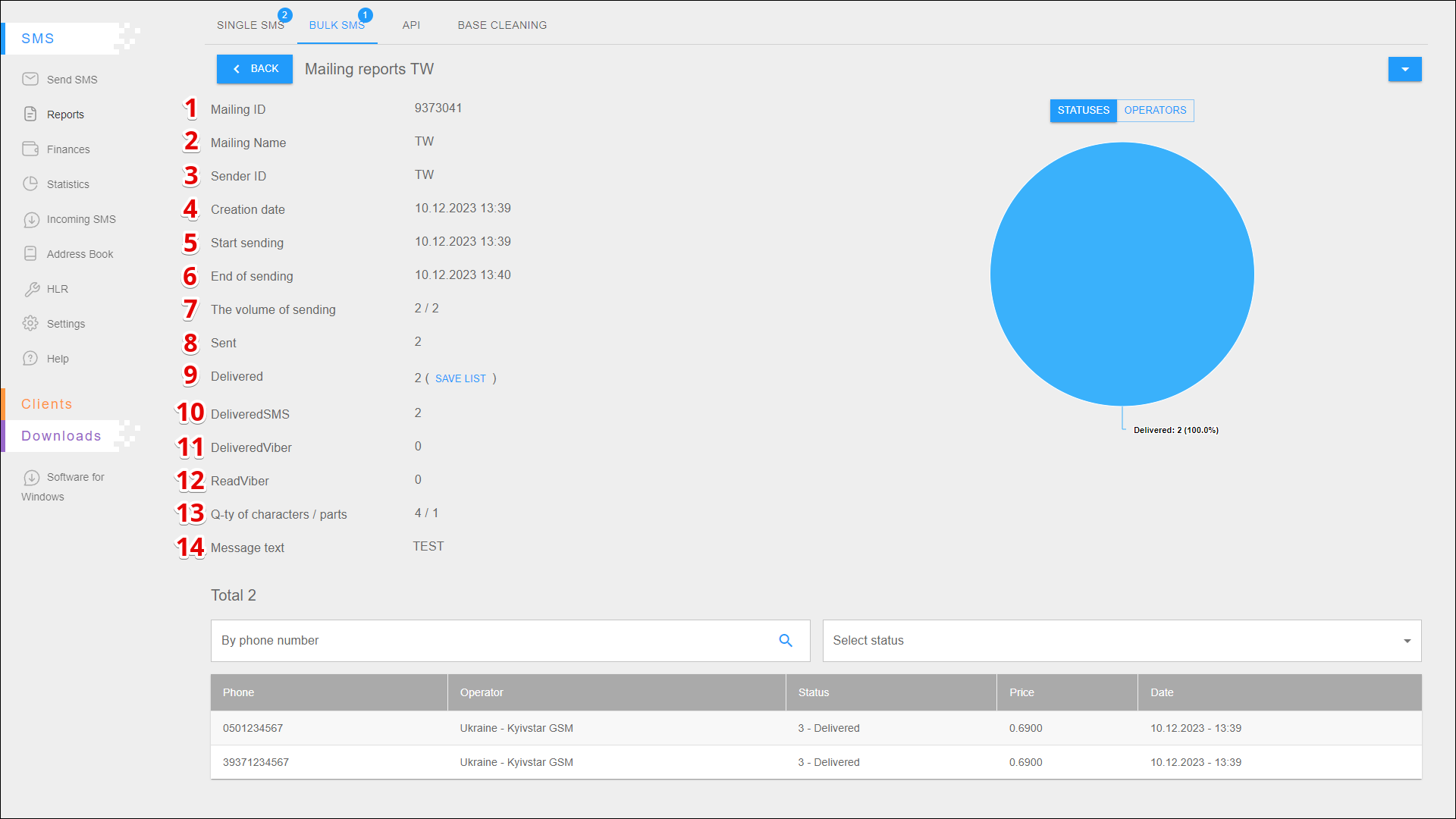
| № | Data | Description |
|---|---|---|
| 1 | Mailing ID | Unique mailing identifier |
| 2 | Mailing Name | The name of the mailing list added at creation |
| 3 | Sender ID | Sender's name |
| 4 | Creation date | Date and time when the mailing was created |
| 5 | Start sending | Date and time of the beginning of the mailing |
| 6 | End of sending | Date and time of the end of mailing |
| 7 | The volume of sending | Number of messages in the mailing |
| 8 | Sent | Number of sent messages |
| 9 | Delivered | Number of delivered messages. Press SAVE LIST to save the list of contacts to which the SMS has been delivered to a individual address book |
| 10 | DeliveredSMS | Number of delivered SMS messages |
| 11 | DeliveredViber | Number of delivered Viber messages |
| 12 | ReadViber | Number of read Viber messages |
| 13 | Q-ty of characters / parts | The number of signs in the message text and the number of messages required to send this text |
| 14 | Message text | Text of the message to be sent |
Report for each recipient
At the bottom of the mailing report page is a table that contains statistics for each recipient.
Search
To find a report by a specific number, enter the number in the search field. Then press [ Enter ] on the device keyboard or the Search button icon on the right side of the field.
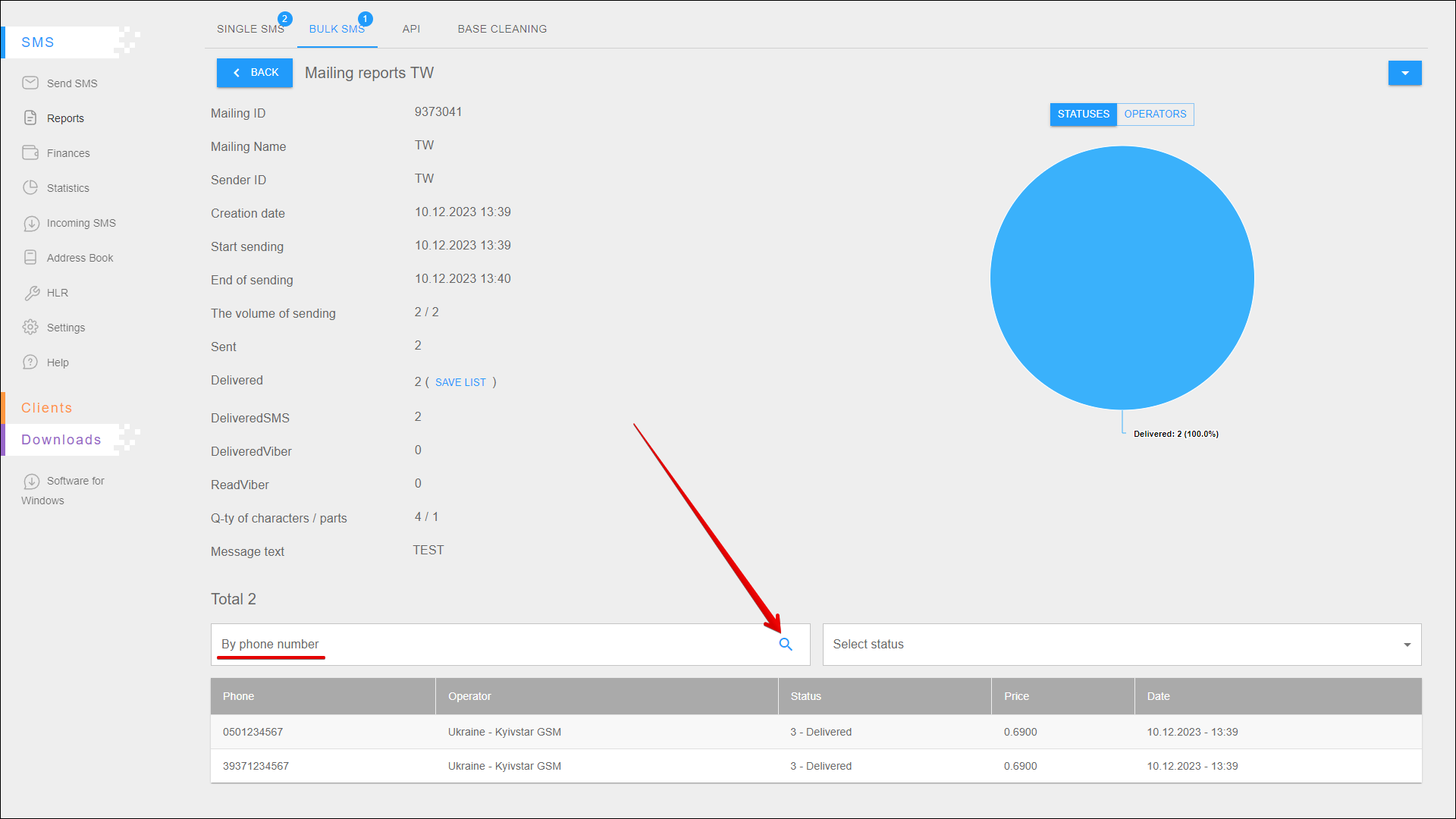
You can also display only delivered messages in the table. To do this, select the Delivered status from the Select status drop-down list.
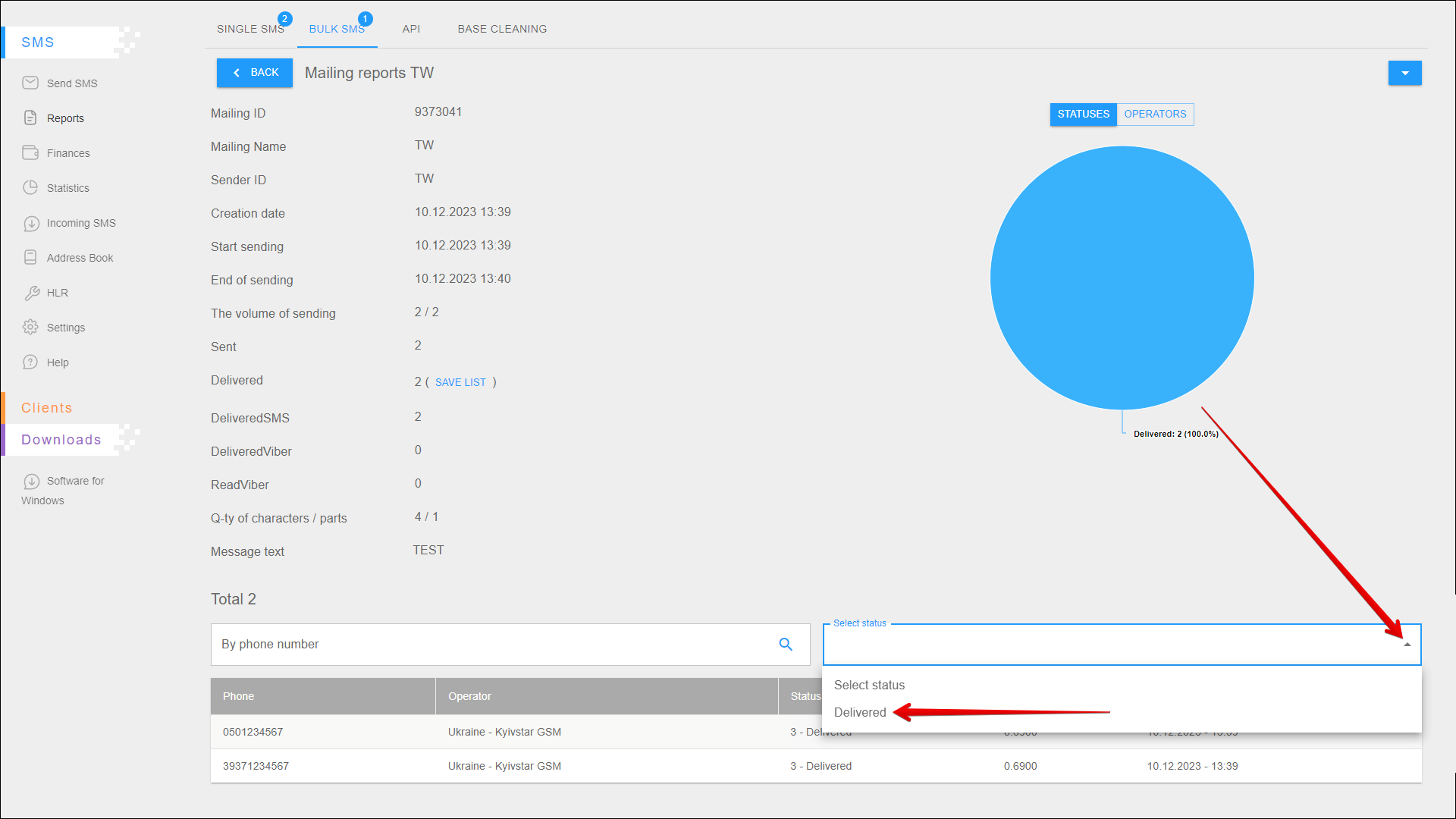
Report table
The information in the report is presented in separate columns:
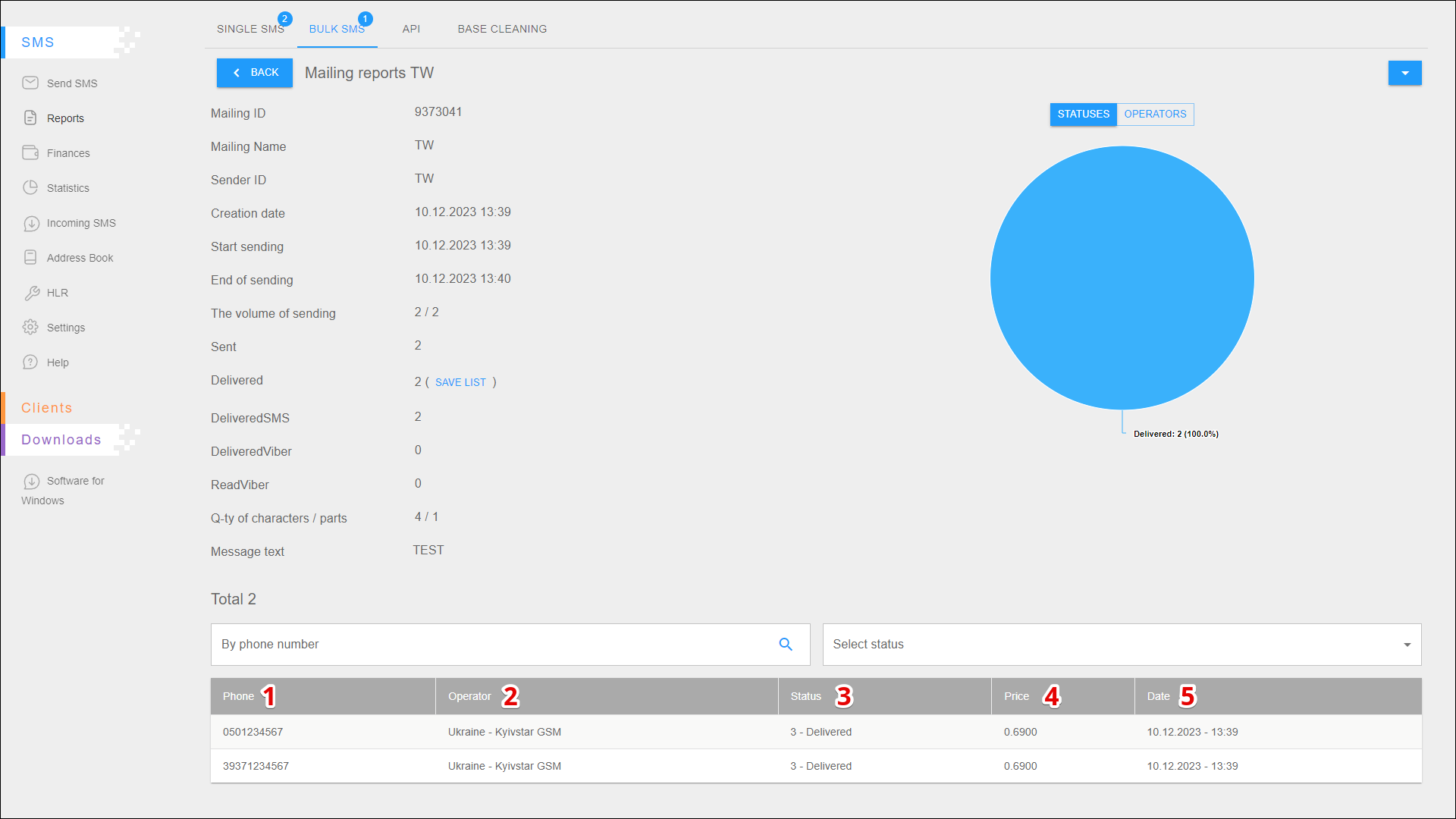
| № | Column | Description |
|---|---|---|
| 1 | Phone | Recipient's phone number |
| 2 | Operator | Name of the mobile operator servicing this number |
| 3 | Status | Current status of the message |
| 4 | Price | Price of sending a message to this number |
| 5 | Date | Date and time the message was sent |
Exporting a report
The report must be generated before saving, to do this, click the Export or Export delivered button in the menu of additional actions.
After a while the report will be generated and can be downloaded by clicking the DOWNLOAD button.
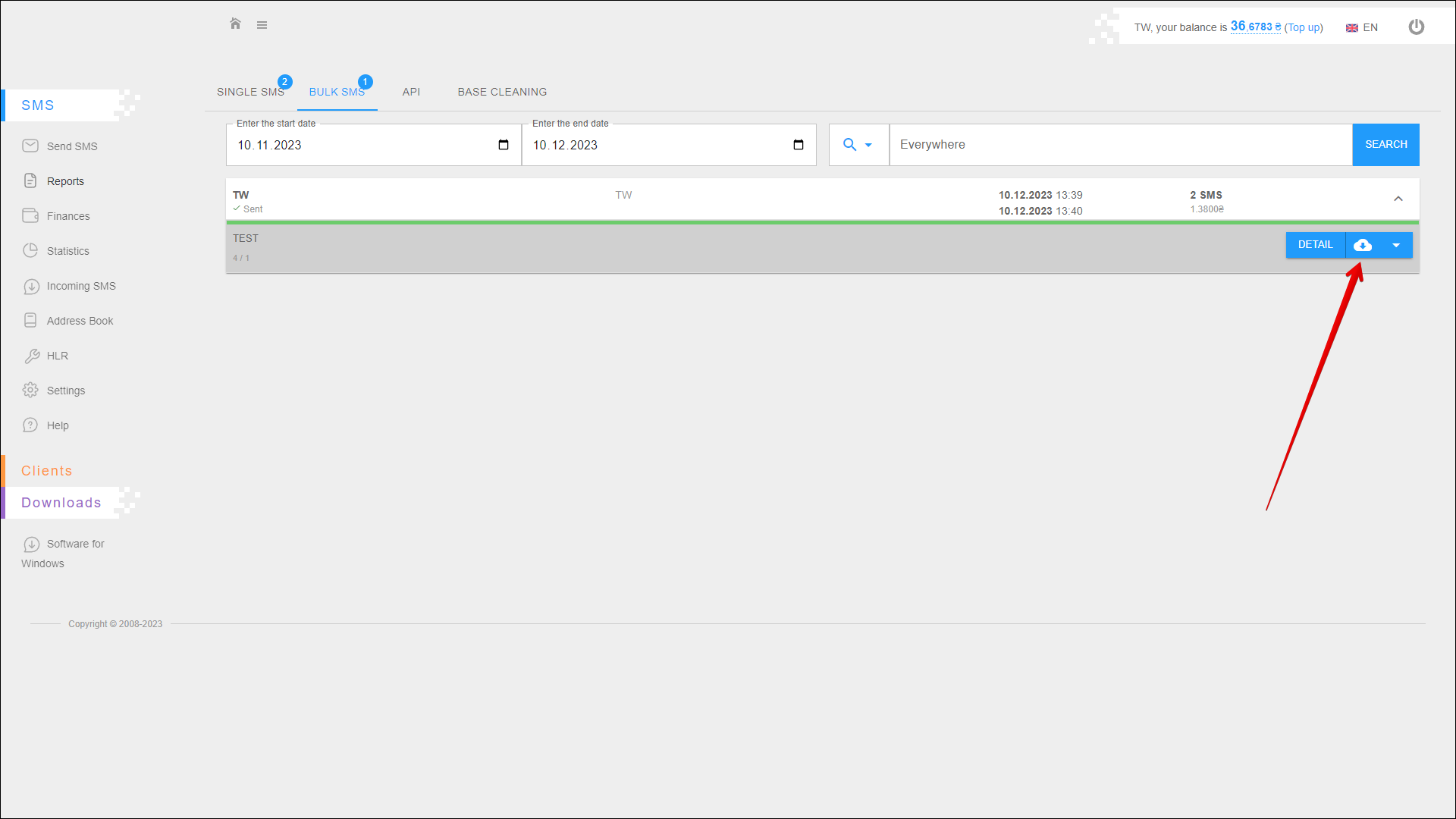
The report will be saved on your device in an .xlsx file.